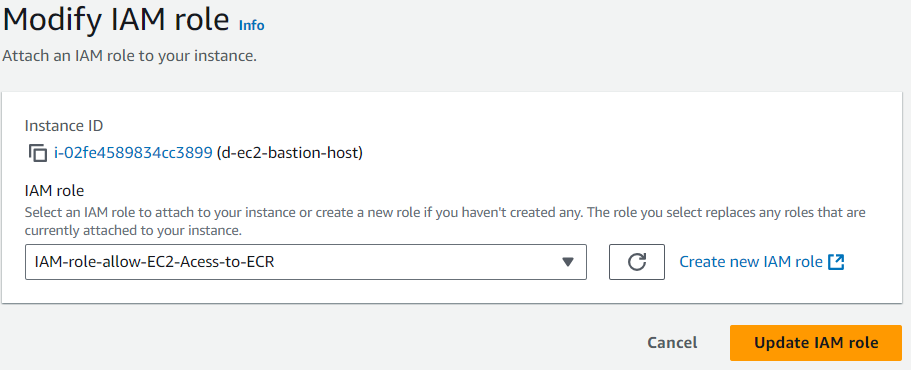Create Security Group-EC2
Create Security Group
- Security group is a type of virtual firewall that can allow traffic flows from outside the internet to access resources in the cloud.
- We will create security group for EC2 (Bastion-host)
- Click Create a Security Group
- Security Group name: d-sg-bastion-host
- Description: Allow ssh from internet
- VPC: d-vpc-01-vpc (Specify VPC for SG)
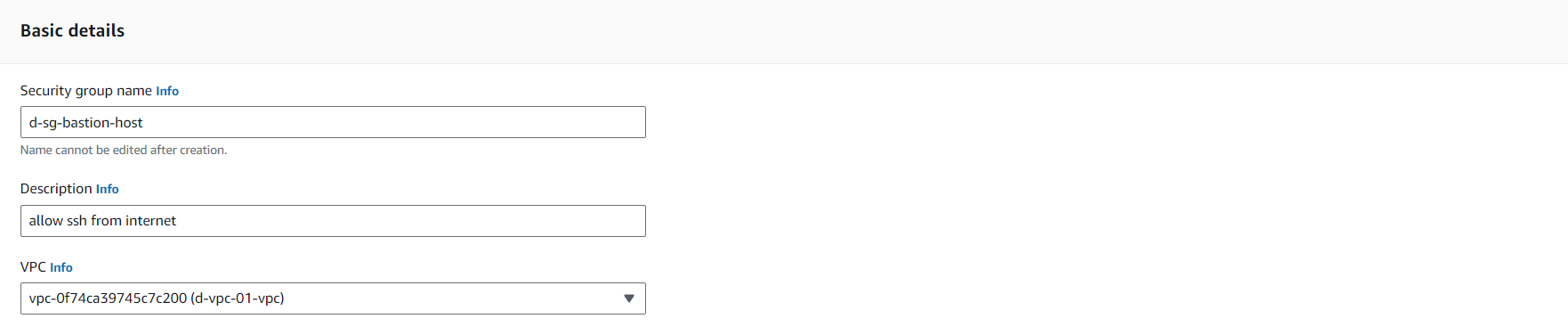
- Inbound rules
- Type: SSH
- Protocol: TCP
- Port range: 22
- Source: Anywhere
- Description: allows ssh from internet

Completed Security Group for EC2

Launch EC2 (Bastion-host)
- Create EC2 so you can pull source code from Git Hub and push docker images to AWS ECR.
- Name and tags
- Key: Name
- Value: d-ec2-bastion-host
- Resource types: Instance
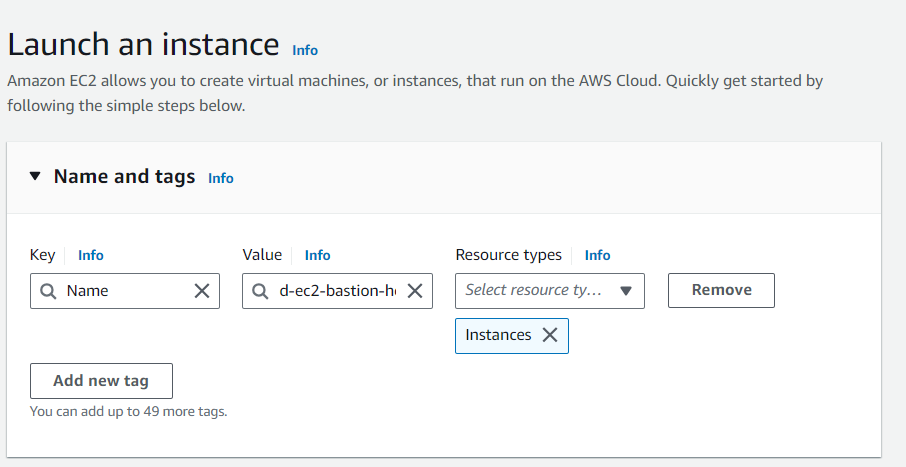
- Amazon machine images: Amazon Linux 2023 AMI
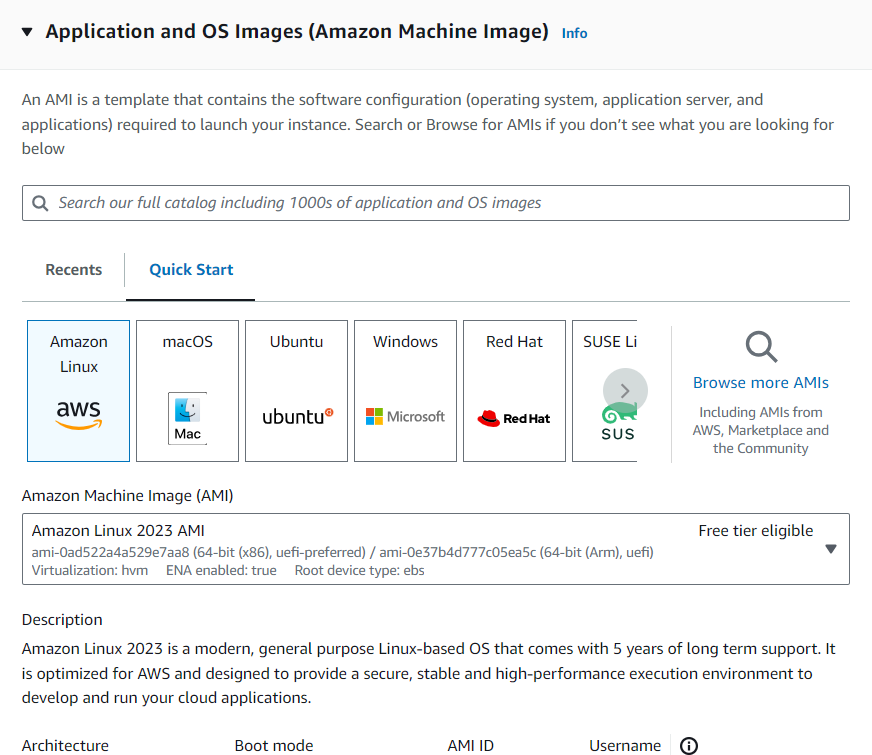
- Instance type: t2.micro
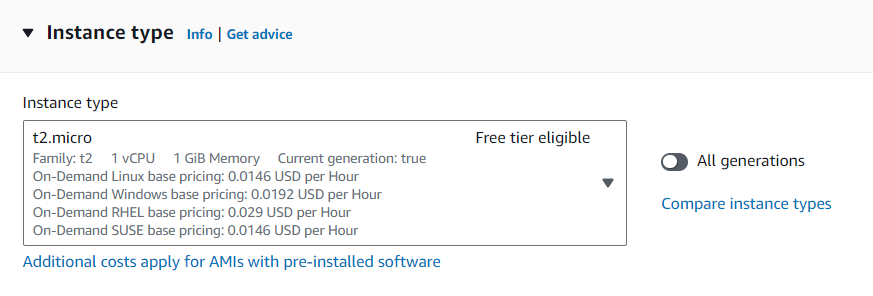
- Key pair (login): linux.aws-test
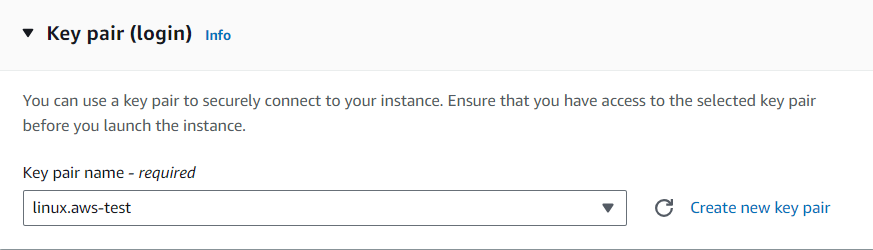
- Network settings
- VPC: d-vpc-01-vpc
- Subnet: d-vpc-01-subnet-public-ap-southeast-1a
- Auto assign public IP: Enable
- Firewall (security group): Select existing security group
- Common security group: d-sg-bastion-host
- Click Launch instance
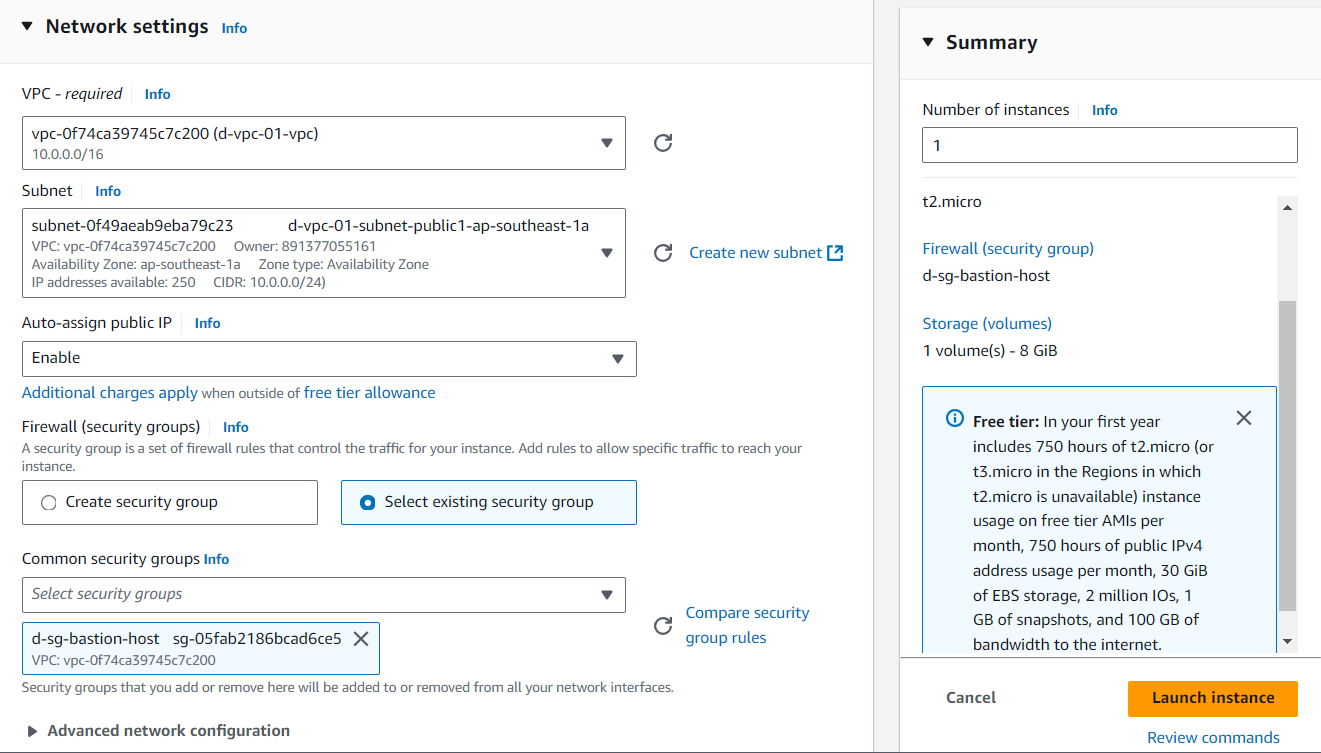
Modify IAM role for EC2(Bastion-host)
- Click EC2 => Action => Security => Modify IAM role
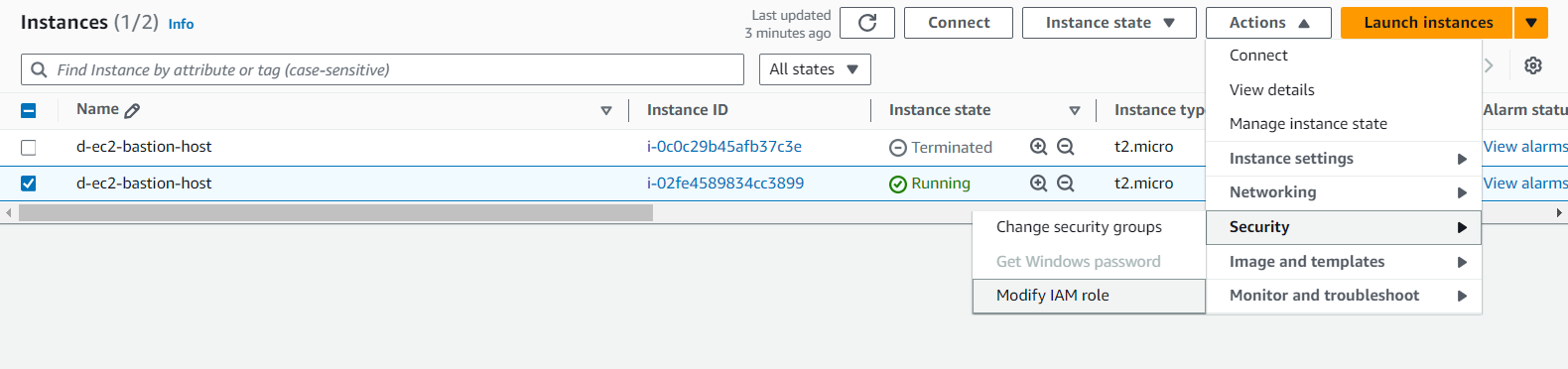
- Modify IAM role
- Instance ID: d-ec2-bastion-host
- IAM role: IAM-role-allow-EC2-Access-to-ECR
- Update IAM role